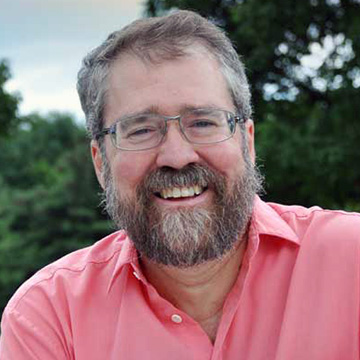If your small or medium-sized meeting room needs professional sound and visuals comparable to a video production crew—without the crew, of course—take a serious look at the Jabra PanaCast 50 videobar. It has an extensive feature set coupled with performance that can bring your next videoconference up to 21st century standards.
First, let's talk about the tech. The PanaCast 50 features three, 13-megapixel CMOS cameras with real-time switching in up to 4K30 and 6x digital zoom. Its integrated Virtual Director uses speaker tracking technology to keep the video focused on who is currently speaking.
Meanwhile, eight beamforming microphones and voice detection technology capture the sound, which is played back through four stereo speakers (two 50mm woofers and two 20mm tweeters). Residual echo is identified and removed so only the sound that’s needed is heard. Even if everyone is speaking at the same time, each distinct voice will be heard, which makes this ideal for active meetings and/or my next holiday gathering.
Once set up, Virtual Director detects all participants in the room and, using AI and intelligent algorithms, puts the critical speakers up front. If there is a presenter using a whiteboard at the same time, the PanaCast 50 can show both with dual video streams.
The best feature of the PanaCast 50 might be its portability. Measuring in at slightly over 2 feet long and less than 5 inches deep, the PanaCast 50 weighs about 5 pounds and can be carried anywhere, plugged into any computer, and be used with the meeting platform of your choice. All inputs are located on the backside of the unit. Directly below the power button is the 12-volt AC power connection, a reset button, 3.5mm audio out, USB-C port, and Ethernet input.
[SCN Hybrid World Review: 3 Talking Points for the Jabra Speak2 55 Speakerphone]
Out of the Box
When my PanaCast 50 arrived, I promptly opened it. I’ve never seen a more well packaged and laid out videobar and speaker system. Everything is placed in its own compartment; if you can put the square peg in the square hole, you’re in business. I shouldn’t really dwell on the box, but these folks make very well-designed packaging.
I also requested the optional Table Stand because I wouldn’t be mounting the unit—I preferred a portable option. Once all the cardboard and plastic protectors were removed from the system, I downloaded the Jabra Direct software for the Sonoma 14.3.1 operating system on my Mac, then connected the unit to my MacBook Pro laptop via the supplied USB-C cable.
Open the Jabra Direct software and the Jabra PanaCast 50 menu screen provides access to device, pairing, updates, settings, feedback, and help submenus. The only setup obstacle I faced was when I tried to configure our network via Wi-Fi, because the firewall at the university wouldn’t allow access. Our Ethernet at school also wasn’t cooperating, but I hooked it up to my home Wi-Fi without a problem.
[SCN Hybrid World: Videobars Offer Simplified Conferencing Solution]
Once everything was connected, I opened Jabra Direct and clicked on Camera Controller. From there, the Video Settings screen opened. You can keep the view from the PanaCast 50 docked on top of the control interface or open it in a separate window and move it elsewhere. Using the digital D-pad, you can pan left or right, tilt up and down, and zoom in and out. There are also camera settings accessible from the main menu that give you control over zoom speeds, transition styles, video stitching, field of view, and more. The unit can even be set up to alert users if the safety capacity limit of the room has been exceeded.
Intelligence Test
Intelligent Zoom, a preconfigured default, centers the image on a human body. I tried this feature with some of my students. They tried, without success, to thwart the AI-driven framing. With only a moment of lag, the camera centered to the student in the frame and changed its angle when they moved. This feature evoked the comment, “When are we getting this here,” which is high praise from my students.
Opening Whiteboard gives you a yellow bordered box with adjustable keystone features. Click on one of the dots and drag to change the perspective of the screen. If you go outside of the second yellow box, you are alerted. Select next to display what you’ve accomplished, and then you can save or edit it. On the bottom are the Image Quality functions.
Wanting to see if our whiteboard could still be viewed at an angle, I purposely maneuvered the board so it was off kilter. Amazingly, even at an odd angle, the perspective was corrected, and it even eliminated the glare from the board. That said, the whiteboard has to be positioned entirely within the view of the one of the videobar's three cameras—and for best results, have the whiteboard positioned 5-12 feet from the unit.
[SCN Review: Interviews Untethered]
This is an amazing piece of technology. Whether mounted or on a desk or table, the cameras have no problem seeing everything. I believe my days of shuffling off to distant meetings are over—I’m going to stay put and use the PanaCast 50.
Maybe this is sad to say, but why would anyone want to travel to another location for a meeting when you have a Jabra? The Jabra PanaCast 50 is perfect for any meeting anytime and anywhere. Its video is sharp and clear, the camera follows wherever the presenter moves, the sound quality is stellar, whiteboards can be seen from any angle without distortion, and you now have a mini-TV studio in your meeting room (stage makeup not included). Save the travel costs and make sure every seat in the meeting is a front row seat.
Jabra Offers Updates
Since this review was completed, Jabra has announced some updates to its PanaCast 50 videobar. First, it has been certified for Microsoft’s Intelligent Speaker functionality, and will soon introduce Microsoft People Recognition functionality, which recognizes and adds the names of in-room participants to both the meeting roster and their individual videos. Also coming soon: Multi-Stream Dynamic Composition, which gives each individual in the meeting room their own close-up video stream (in addition to the panoramic view of the meeting room). Jabra has also introduced Jabra+, its cloud-based platform for remote monitoring and management of meeting rooms.