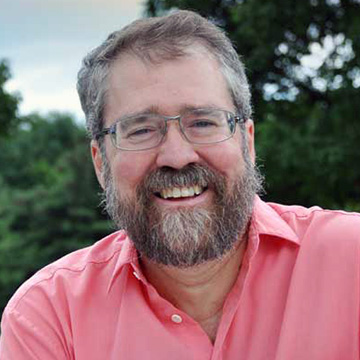In the video realm, 4K cameras have replaced most of the 1080p cameras. Now, if you need a camera for the conference room, classroom, church, or webcasting, JVC jumps out front with its remote KY-PZ510 camera.
Behind the 12x optical zoom (3.4-41.6mm) f/1.8 -F3.7 lens is a 1/2.8-inch CMOS 8.4-megapixel low-light sensor offering a 4x, 8x, and 16x digital zoom, with shutter speeds ranging from 1/60-1/10,000 of a second. You can white balance the camera manually or automatically, and the 3D digital noise reduction will clean up potentially grainy images. The camera boasts an 80-degree field of view, which is plenty wide for a most applications.
[SCN Hybrid World Review: 3 Reasons to Love the Audeze Conference Speaker]
You have three options in compression: H.264, H.265 (HEVC), and Motion JPEG. The KY-PZ510 allows streaming in UHD, HD, and SD at 1-60fps. The video bit rate ranges from 32 Kbps to 60 Mbps, and the AAC audio bit rate is 96 and 128 Kbps.
At the top of the JVC KY-PZ510 camera is a large tally lamp. From left to right on the front is a built-in microphone, green standby lamp, informational display, power lamp, and another microphone. The left and right of the base unit houses vents for the internal fan. Between the restore/reset and power switches on the rear panel is a line of terminals: HDMI and 3G-SDI outputs, mini 1/8-inch Line In, RS-485, USB-C, RS-232 I/O, LAN (PoE+), and DC 12V power supply input.
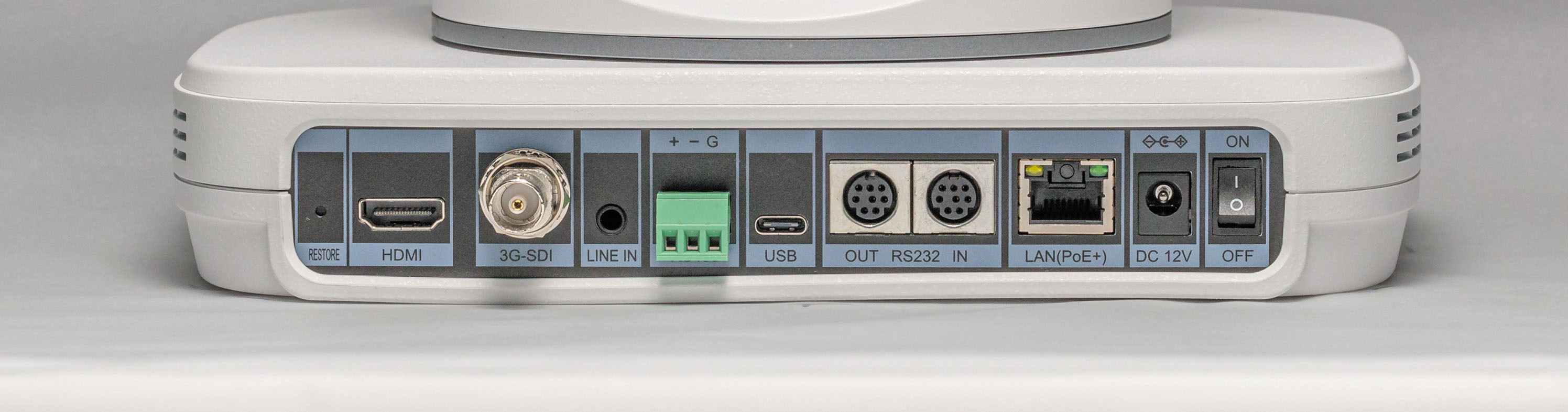
The KY-PZ510, which is available in black or white, also ships with an infrared remote control, ceiling mounting bracket, AC power adapter, and an RS-232C cable. Once activated, the camera transmits NDI, SRT, RTMPS, and RTSP protocols using IP video streams. You can change the camera’s positioning with the remote control or from the web interface.
In Your Sights
The JVC KY-PZ510 camera may be used as a UVC USB camera when connected to a computer via a USB 2.0 port or as a streaming camera. In both configurations, you have a choice between HDMI or SDI live video output to connect to a monitor, video switch, or other equipment.
For PC users, it's basically plug and play. End users need almost no training: If you can use a remote or plug in a USB or Ethernet cable, you can handle the basic operation of the KY-PZ510.

The most advanced feature is the SMART Auto Tracking, which recognizes and follows a subject. You use the remote to choose the person of interest. The catch is that you can select only one person for the camera to follow. It will not follow multiple people, so choose wisely.
While teaching a class live and on Zoom, I wanted the camera to follow me as I moved around the TV studio and demonstrated equipment during the lecture. Using the KY-PZ510 camera for the first time, I plugged in the included AC adapter and wanted to attach a USB cable (not included) from the camera to the Mac desktop computer in the classroom. Unfortunately, the Mac only has Thunderbolt interfaces—and even though it has a USB-C port, the camera needs a USB-A connection to the computer. Thankfully, my Windows 10 HP PC (and its USB-A ports) provided an easy solution. (Note, JVC let me know later that an USB-C to USB-A adapter will work on the Mac.)
I also used the camera's HDMI port to connect to a flatscreen monitor in the classroom, and it brought out the true majesty of the camera’s 4K resolution. I have never seen such detail in a PTZ camera.
Watch Your Bits
I believe most users will prefer using the JVC KY-PZ510 as a streaming camera, either 4K or at a lower resolution. In the past, I’ve tried to use a PTZ camera on our university’s network, but the firewall had always prevented it. While I appreciate the university’s aggressive blocking, I really wanted to test the camera’s streaming capabilities, so I took it home.
The first step is to connect to your network via an Ethernet cable. Turn the camera on and it begins its “opening dance,” where the KY-PZ510 pivots, tilts, and turns as it goes through its startup procedure. The network IP address is then displayed in blue letters as it scrolls across the screen beneath the camera. Type that address into Google Chrome and you'll be rewarded with the camera’s GUI. From here, you can configure the camera to send a video stream to your distribution platform (YouTube, Facebook, etc.).
[Review: Blackmagic Design Delivers with HyperDeck Shuttle HD]
If you’re a Mac user, you'll also need to use Google Chrome. Thanks again to JVC’s Dwayne Kersey, as he gave me access to the JVC SRT Portal to test my camera’s SRT feed. Entering the SRT Portal’s IP address and the other relevant parameters into their GUI, the camera video stream was recognized and I was in business. If I had a PC at home, the whole process would have been easier.
The image appeared on JVC’s SRT Portal, but the video was choppy and pixelated. Not a problem—I changed the bit rate to one that was suitable for the available bandwidth (my home internet upload speeds don't match the university), and the video appeared as it should with only a slight lag. By lowering the resolution slightly from UHD, I had my streaming video.
Pass the Test
In the old days (and they weren't that long ago), a camera operator would have to follow the action of the speaker. With the KY-PZ510's PTZ controls and tracking capabilities, you have the perfect "smart" camera. The KY-PZ510's remote control is helpful with its zooming ability—you now can easily show in close-up what you’re discussing without moving the object closer or farther away from your computer’s fixed camera.
[Review: Focusrite Vocaster Two Studio Simplifies Podcasting]
It still amazes me that you can stream high-quality video and sound so easily with just an internet connection. Using the KY-PZ510 PTZ is an easy way to stream to Facebook, YouTube, or almost anywhere.
Right before I packed up the KY-PZ510 to ship back to JVC, I had one final opportunity to test it. Our department was doing a faculty search, and each candidate was required to teach a class on campus. When I recorded one candidate lecture, the camera flawlessly tracked her movements as she taught—and using the remote, I was able to zoom in or out as needed. The candidate did not get hired, but the camera passed with flying colors.