Podcasting remains an excellent forum for sharing information. Things can get complicated, though, when you want to include input from folks who aren’t in the building. With its new Vocaster Two Studio, Focusrite has developed a solution to help bring onsite talent and off-site participants together without excessive wiring or complicated software.
The Vocaster Two Studio bundle includes the Vocaster Two audio interface with a USB cable for connecting your laptop, which powers the unit. Also included is the Vocaster Mic (Vocaster DM14v) with a 10-foot XLR cable and Vocaster Studio Headphones (HP60V). About the only thing missing is a microphone stand. Sold separately, the Vocaster Two retails for about $300. The bundle adds about $200 to the price.

Let’s start with the headphones. The HP60V are wired, over-the-ear headphones, with a 3.5mm plug and 1/4-inch adapter for use with the Vocaster Two. They are pretty comfortable cans, tight around the ears to provide good sound isolation, and offer 20Hz-20kHz frequency response. They lack the fidelity of other studio headphones, but they are more than capable of monitoring your typical podcast audio—and they are certainly a better studio alternative than earbuds.
[Review: How to Produce an Affordable Podcast with Multiple Mics]
I know Focusrite and its associated brands are all about audio, but I was still surprised at how well the Vocaster DM14v Mic performed. I was expecting a sort of throw-in mic, not this level of quality. It has a sturdy metal body with removable windscreen that does a truly excellent job against pops. There’s also a removable metal yoke, but the connecting hardware has many parts and will make a mess if you remove it (trust me on this). The Vocaster DM14v offers a frequency response of 50Hz-16kHz and has a cardioid pickup pattern.
Keep It Simple
The bundle’s main attraction, of course, is the Vocaster Two, which works with PCs, Macs, and USB-C iPads. A web address printed on the inside front cover of the box will lead you to the Vocaster Hub software you need to use the system. A quick install, restart, and update and I was ready to go on my Windows-based laptop.
The back panel of the Vocaster Two houses the connection ports. Two XLR mic inputs are on one end, with two 1/4-inch balanced speaker outputs, 3.5mm phone connection, Bluetooth connectivity button, and 48V button (phantom power for condenser microphones) near the center. The other end has the USB-C port, power button, and 3.5mm camera out, which sends the unit’s output to your video camera.
[Focusrite Acquires UK-based Linea Research]
A rubberized ring on the bottom keeps the unit in place on your desk—but the Vocaster Two is only about 9 inches wide and weighs less than a pound, so attaching or removing any cable will move it out of place. You might want to invest in some Velcro strips for more permanent placement. A Kensington MiniSaver slot on the rear of the unit offers some level of security as well.

Centered on the top panel of the Vocaster Two is a multifunction knob, which works with six backlit buttons to adjust the mics. When you select the host or guest button, it will light up in white. From there, turn the master knob clockwise until you find the level that suits you. Green, yellow, and red LEDs on either side of the knob serve as level meters. (Note, Focusrite also offers the Vocaster One, which supports only one microphone.)
[Review: DJI Mic Offers Versatile Wireless Audio Recording Solution]
If you hold down the host or guest button, the Vocaster Two triggers the auto gain feature, which is a nice way to automatically set your level. Talk in your normal voice for a few seconds until the inner “halo” of LEDs around the main knob turn yellow and you’re ready to go. The other buttons allow you to mute (indicated by red buttons and blinking red LEDs) or add audio enhancement (the icon turns green) for either or both mics.
Smaller knobs on either side of the main knob, with illuminated identification of the host and guest, provide individual adjustment of the 1/4-inch headphone outputs on the front of the unit. (The host knob also adjusts the speaker output, though you can mute the speakers in the Vocaster Hub software.) Small icons illuminate in the upper corner of the top panel to indicate 48V, Bluetooth, and USB connectivity.
As far as user interfaces go, it’s hard to get much easier than this. About the only things you need worry about are remembering to turn on the power button and selecting the correct source button (host or guest) when you adjust the mic levels. There’s a solid build quality to the Vocaster Two as well, so you can click buttons and turn knobs without wondering if it’s going to break.
The Vocaster Hub software also provides access to a few valuable features. At the top of the simple user interface are separate visual representations of the host and guest mic levels. From here, you can access buttons for mute, auto gain, and enhance.
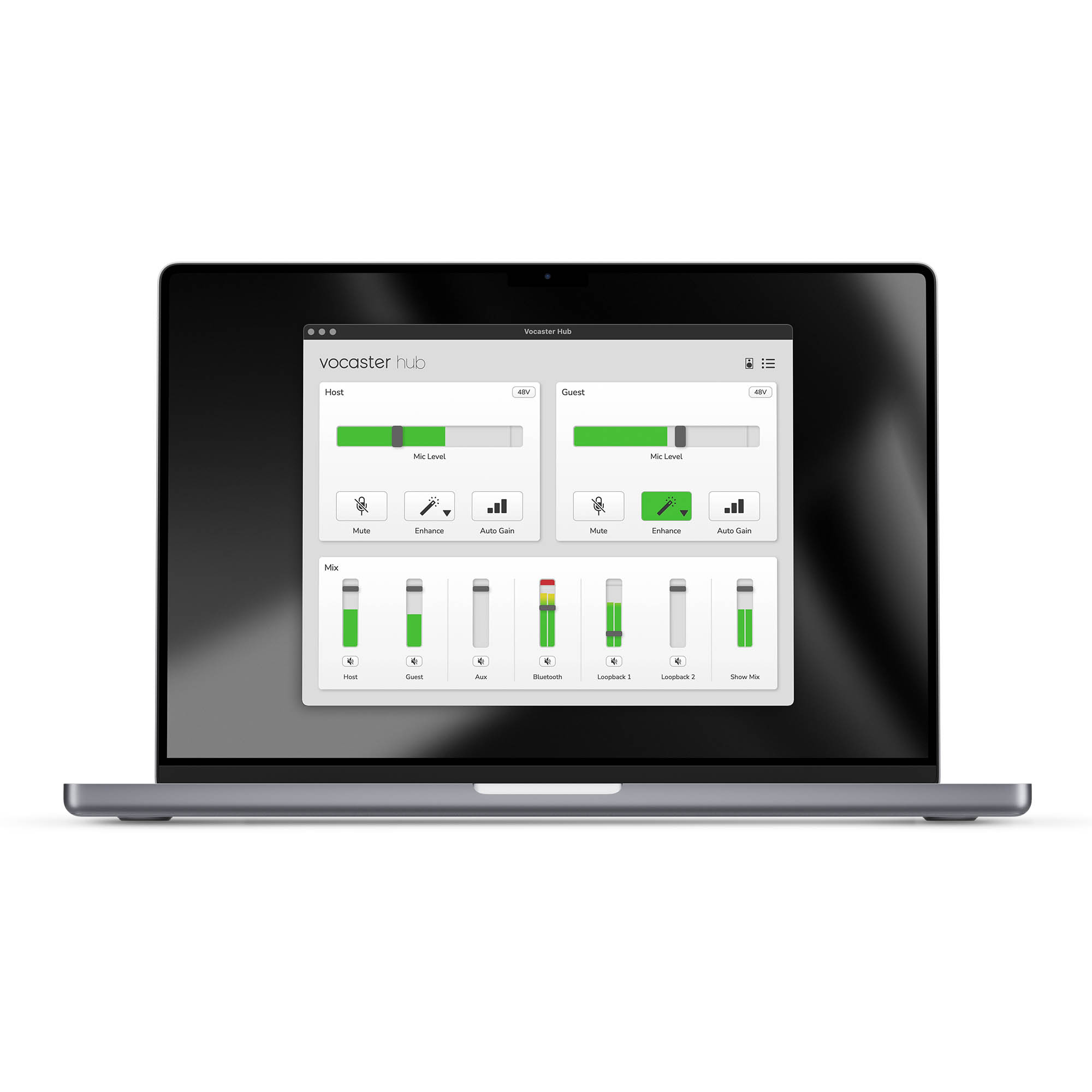
The enhance button gives you access to four different flavors of audio processing: clean, warm, bright, and radio. Yes, each setting will add a bit of room noise to your mix, but they really do improve the sound of your voice (and you’ll quickly find your favorite). There are buttons on the Vocaster Two hardware to turn it on or off, but the only way to select the enhancement you want is through the software.
Even More Inputs
The Bluetooth connectivity of the Vocaster Two is a game changer. Press the Bluetooth button on the rear panel and it’s easy to pair your cell phone. Now, you can add a phone-in guest to your podcast, though you will need to use the small mixer below the host and guest mics on the Vocaster Hub software interface to set the level.
But wait, you can also bring in guests from your favorite videoconferencing software on your phone. So, if you have a Zoom conference in progress, now you can have multiple guests add their two cents to the conversation—no additional wiring or hardware required. I recorded conversations both ways and was very pleased with the results. The Vocaster Two delivers 24-bit, 48kHz audio, and the conversations from my cell phone and Google Meet were reproduced very well.
Two "virtual" inputs on the Vocaster Two, also accessed via the Vocaster Hub software, allow you record audio from your laptop, which means you can have your music beds, stingers, and sound effects at the ready. You can also record audio from web browsers or videoconferencing software in case you don't have the option of connecting your phone. Like the Bluetooth input, you can only set levels through the software. Plus, you will likely have to reset your program's output settings as well.

Your purchase of the Vocaster Two includes some trial software options and Hindenburg LITE, a DAW program that can record and edit your podcast, as well as export the completed file. The Vocaster Two works with other recording software as well (there were no hiccups with my older version of Mixcraft, for example), but it’s nice that Focusrite provides a complete solution.
[Review: 5 Things to Know about the Jabra PanaCast 20]
There's not much else you need on the Vocaster Two. A USB mic input or two would be a welcome addition, and maybe the option of cycling through the enhancement choices on the hardware would be a nice upgrade. Providing access to the Bluetooth and virtual inputs from the physical interface could also be a consideration, though with only so much real estate on the unit, more controls would confuse things in a hurry.
Otherwise, the Vocaster Two is a very simple way to produce podcasts that combines in-person and off-site talent. Bluetooth makes connectivity a breeze, and the hardware and software user interfaces are very easy to use. This is a great option for schools and corporate AV, as well as other podcast applications that want to deliver professional results without overcomplicated controls.

