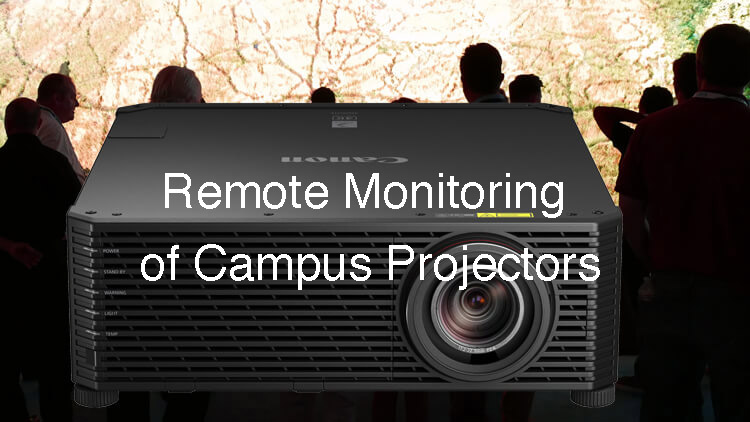- When most projector pros at college see an RJ-45 Ethernet port on a projector they’re likely to think, “Excellent, I can run digital video to it over the school’s network.” There’s another angle that they will likely love even more: monitoring and controlling the school’s range of projection devices remotely to get the most out of them.
The fact of the matter is that most new projectors aimed at college and university classrooms, lecture halls and auditoriums can quickly and easily connect to the institution’s wired data network. This puts the AV manager in charge to raise the projectors’ efficiency by remotely turning everything off at night, adjusting their parameters and making sure they all have the same base settings for consistency.
PLUG AND PROJECT
Unlike WiFi, getting connected to a wired network is a snap. Just plug the projector into the closest Ethernet drop. Chances are without doing anything else, it’ll be online and accessible in a variety of ways. Once online, there’re many controls available regardless if you’re in the same room or across the campus; all you need is a connected computer.
Your next step depends on whether the campus uses AV control software. To start, many recent projectors can tap into Crestron or AMX’s control scheme allowing remote access and the ability to take over the device from anywhere on campus. The bonus is that the control device often has a touch-screen interface that makes doing things a lot easier.
Many projectors also come with the ability to work with PJ Network Manager software, which is not as complex and free. On the other hand, its abilities are limited to the basics. You can consolidate all your projectors onto a single screen to see the status of every connected projector. The PJ software lets you do things like monitoring the projector’s temperature. If any start to overheat, for example, the software can send out a warning email.
DIRECT-TO-DEVICE
The last alternative is to connect directly with the projector via its network connection. It’s easier than you might think and allows you to perform a good variety of tasks remotely. Once the projector is online, open a browser window on a connected computer and type in the projector’s IP address; it’s usually available in the projector’s Settings menu near where you turn the networking on and off.
The problem is that each brand of projector has a different control scheme. Some present a plain tabular view of the projector’s settings and possible actions; others give you a view that looks like the projector’s control panel or its remote control.
For instance, Epson’s PowerLite W29 projector, which finds its way into many classrooms, has a simple interface with major categories on the left for things like Network, Settings and Signal. In the Image section, for instance, you can do anything from changing the brightness or sharpness settings to picking the projection mode and adjusting the lens’s iris settings.