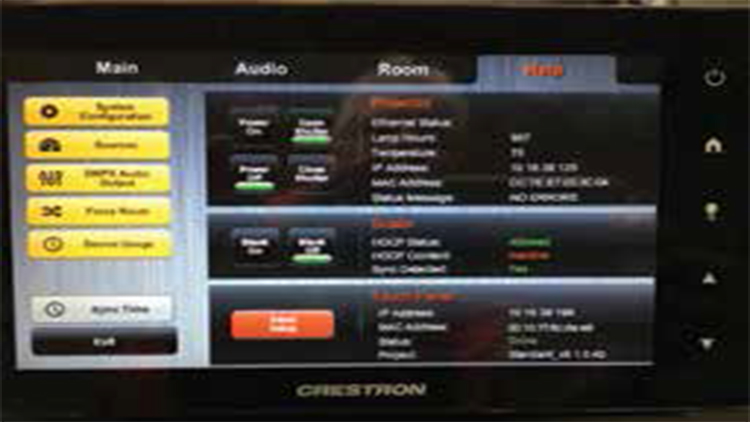“When working with designs for presentation environments, the first question that should be asked is, ‘What will the user experience when they enter a presentation workspace?’” asked Jack Gershfeld, president at Altinex. “The significance of this question arises from a learning curve required to teach a user to operate in the presentation workspace. The user should not see the technology, as the presentation system should operate as intuitively expected.”

From the user perspective, the interface is always the same. “A faculty member can go in any room and see the same interface and the system operates the same,” said Menter. “The only difference would be the audio/mic control for larger rooms requiring sound reinforcement and/or surround sound and possible different inputs.”
Courtesy of University of Nevada, Las Vegas Gershfeld shared some key necessities:
- No matter what source is connected to the system, the user should see the image. Using a universal input scaler solves this issue
- Avoid OSD (On-Screen-Display) messages that are not useful. Scalers designed for this purpose will suppress unnecessary messages from displays.
- Standardize on supporting three key video technologies: VGA, HDMI, & Display Port
- Less is more. Automate power up/down sequences to minimize the user’s workload
- Provide a one-half page wall mounted user guide, with large fonts and images
- Design in a robust remote support connection to troubleshoot and resolve issues as they arise
Focusing on these top priorities will ensure that a presentation workplace will be something to look forward to rather than dread.
Scott F. Menter, CTS, manager, Classroom Technology Services at University of Nevada, Las Vegas, drills-down on the use-case and programming when it comes to presentation switchers. “You need to look at your staff, their skill sets to support,” he said. Some presentation switchers are easier than others to program or configure, but some have more possibilities. “We standardized on the Creston DMPS-3 300 or 200 series switches,” he said. “Our programmer developed a program that addresses all the different scenarios that we encounter in our 165 classrooms.” The programmer configures the switcher from the Crestron touch panel, “[e .g.] adding mics, surround sound, number inputs, processor type, etc. This enable us to have preprogrammed processors and touch panels on the shelf ready to be deployed.”For more information and management tips, download our Tech Manager's Roadmap to Presentation Switchers.
Info