We’re all used to controlling, optimizing and turning off classroom projectors with their remote controls, but there’s a better and easier way. You can connect to a projector remotely over your school’s network infrastructure to do everything from adjust its brightness to turn it off at the end of the day. Plus, you won’t have to worry about losing the remote anymore.
A LAN-connected projector provides tremendous power over how the device operates without ever touching a remote control. Unfortunately, few colleges use this capability to its fullest. These Best Practices can help make every projector a full participant in your school’s networked teaching infrastructure.
Wired or Wireless
The good news is that just about every school projector can be connected to a college’s network either by plugging in to the institution’s wired Ethernet network or wirelessly with WiFi. While most projectors aimed at higher education have an RJ-45 port for the former, many projector-makers charge extra for the WiFi adapter required to do the latter.
Browser or Software
Once the projector is online, your big choice is whether or not to use third-party software from Crestron, AMX, Extron or others. These apps can present the user with an easy-to-use graphic interface either with dedicated touch-panels or with a connected tablet. Note, this approach will add cost to a deployment in hardware, software and programming costs.
Do It All
There’s also a backdoor approach to online projectors that allows you to connect and take control with a Web browser by typing the unit’s IP address into the address bar. All of the available actions are front and center, but models vary in the range of adjustments. The menu typically ranges from adjusting color levels and temperature to changing the contrast or brightness. Some even provide a graphic representation of the remote control to ease the transition to network control.
Shut Down
It might sound ironic, but one of the most powerful things you can do with a connected higher-education projector is turn it off. On some projectors, you can even set it up to automatically shut down after school hours. This will not only save the university by not wasting electricity and lamp time, but can keep late-night gamers from taking over a classroom projector.
Level Projecting Field
Tweaking the projectors settings is just the start, because you can make sure that all the projectors at your school have the same configuration. In other words, the video of a chemistry experiment in room 202 will look the same in room 301.
Fix It Quick
There’s nothing worse for teachers than finding the projector isn’t working. A network connection can tell you what it needs before a failure. In addition to seeing how many hours are on the lamp or filter, you can see whether the projector is getting a video signal or it’s overheating. Many can send out a warning email to the college’s IT technician about needed maintenance.
Teach and Roam
For instructors, professors and teaching assistants there’s a big pay-off to an online projector: some projector companies let you wirelessly connect a tablet to the projector. This allows you to display and annotate documents, Web sites and images while untethered. Happily, there are versions for iPhones, iPads, Android devices as well as Chromebooks, making support much easier.
Safe and Secure
There’s always the danger lurking behind networking projectors that they will become a potential attack site.
• Make sure that each projector has the latest firmware
• Leaving the default name is asking for trouble
• Most important, but least accomplished, give them all individual passwords that are frequently updated
After all, the last thing you want is for the school’s phalanx of projectors to be a way for hackers to break in and cause havoc.