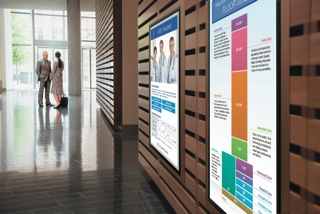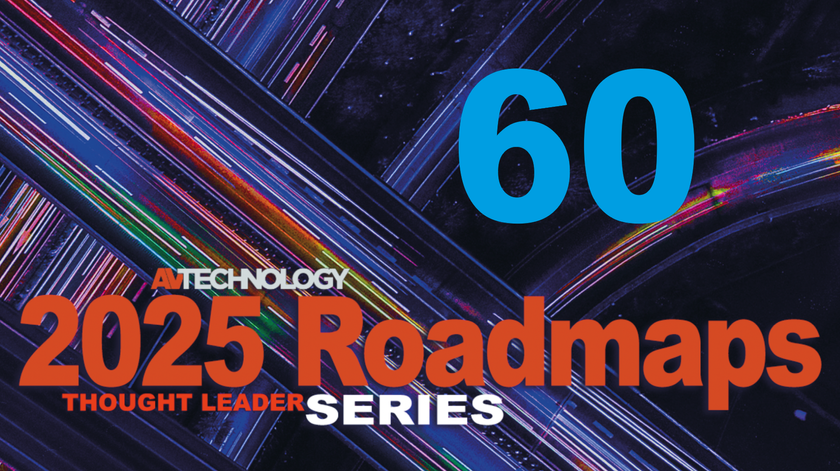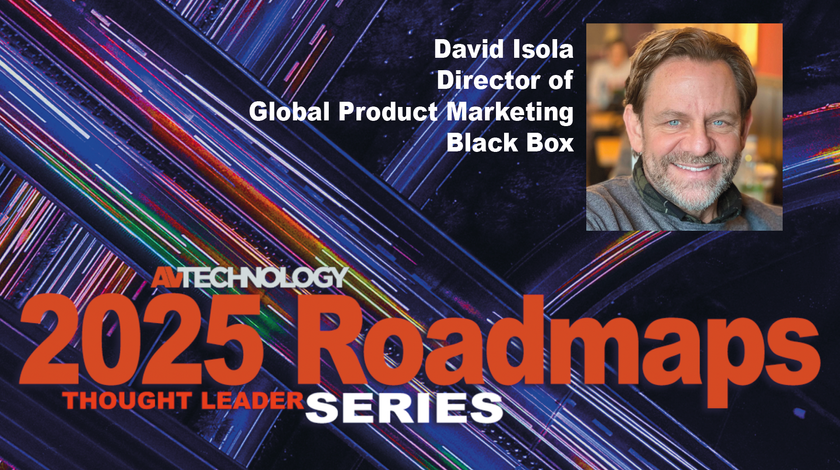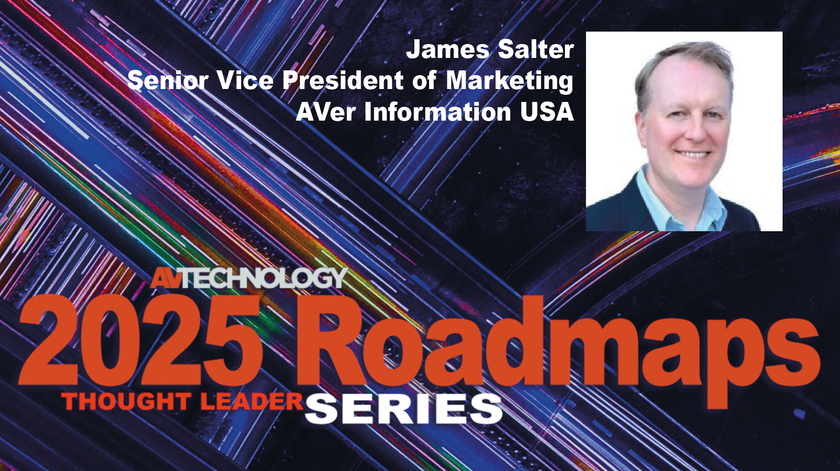Nothing frees up space and imparts a sense of high-tech elegance like a properly mounted flat-panel monitor. Whether you have installed thousands of displays or you are brand new to the task, this tutorial will cover the bases for your next project.
Scope Out the Space
Flat-panel monitors are designed to be viewed by human beings, not giraffes. So before you put one up on the wall, take a look at the space in which the screen will be seen.
We will assume that you have already calculated the viewing distance from the screen, and picked the right-sized monitor for the job. After all, this article is about mounting monitors.
This done, you now need to decide whether the viewing audience will be sitting down or standing up. This fact will affect the mounting height: You want the monitor to be as close to eye-level as possible.
Watch out for and deal with stray or ambient light sources as well. You don’t want sunlight or strong artificial light to wash out your screen. Window treatments might be necessary.
In addition, you need to consider whether the monitor will be tilted or turned from time to time, due to changes in audience size and viewing location. The good news: “Mounts are generally available in three types; flat, tilt, and articulated,” says Stephen Brauner, senior manager of professional displays for the Sharp Imaging and Information Company of America.
Choosing the Right Mount
Flat mounts are fine if the audience will always be in the same location, and the monitor can be mounted at their viewing height. Meanwhile, “Tilt mounts are generally sufficient for overhead installs where the display needs to point downward,” Brauner noted. Finally, articulated arm-type mounts are the right choice if the monitor has to be turned as well as tilted.
If possible, select a mount that allows you to adjust the monitor after it’s in place. “Some mounts now have height and list adjustment built in that can be tweaked after the TV is already on the wall,” says Keith Fulmer, president of video mount products. Such capability is “a big plus and a feature than can make an installer look like a genius.”
Mount the Monitor Securely
When mounting a flat-panel display, “The first point to consider is whether the wall can handle the weight-bearing load of the monitor,” says Brauner.
If you are mounting the monitor onto concrete or cinder block, you need to check what kind of mounting hardware is needed. Each surface type has its own requirements. For instance, when it comes to sheetrock, “The mount should be attached to wall studs,” Brauner says; “or anchors need to be used for plaster.”
LEED/ADA Compliance
Another consideration is LEED/ADA compliance. “A monitor cannot protrude more than four” off the wall unless it is overhead where someone can’t walk into it,” Brauner warns.
So save yourself some grief and really research mounting options, hardware, and codes before starting your installation. Before you start installing hardware, “first determine what the local build codes allow,” says Brian Eble, Peerless-AV’s vice president of strategy and marketing. Next, “accurately measure how many feet of cabling will be required to reach from the components to the back of the display.”
“AC and LAN outlets should be located behind the monitor,” Brauner adds. “If a bolt-on signage PC is to be used, it can be mounted flush to the back of some monitors. If this is not possible, some mount manufactures have wall mounts that incorporate a built-in compartment for the signage PC. Often this compartment has a security lock.”
Codes change frequently...are you and your entire staff up to speed?
Use the Right Tools
The basic tools for installing monitor mounts include a stud finder, level, power drill, socket set, pencil, and tape measure. “If Cat5e cable needs to be passed through the wall, a wire fish is helpful,” Brauner says.
“As good as stud finders are, many professionals still use the knocking knuckles technique to find wall studs,” says VMP’s Keith Fulmer. That said, it is best to use a stud finder—unless you like drilling endless holes in sheetrock.
Here is a Might-Seem-Obvious-But-A-Nonetheless-Key-Tip: Using a parts tray gives you a place to keep screws, plugs and other small components together—and not lost.
Double Check Your Work
The old adage of ‘measure twice, cut once’ applies to monitor mounting.
Take your measurements precisely, allowing enough room for monitor tilting and rotation.
Check that your lines are level before drilling any holes, and make sure that the holes are going into studs or other similarly load-bearing materials.
And be sure that the mounting holes on the wall truly line up with the mount’s holes—before you drill!
Hiding the Wires
The best-looking flat-panel mount installations are those where the wires are hidden from view.
To achieve this look, “the most popular approach is the use of an in-wall box to feed cabling and power to and through,” says Fulmer. “This allows video, audio, and power outlets to be recessed into the wall behind the flat-panel; thus providing clean cable management and a cleaner installation.
Again, always think about code compliance before hardware install of any kind.
Going Wireless
Advances in wireless broadband products has made it possible to connect flat-panel monitors to servers and other sources without running cables. This said, many of these wireless products are targeted “towards consumers and fall short on range, obstacle penetration and input options,” Eble explains. So be sure to select a wireless product that is designed for professional AV use.
As for wireless standards? “There are basically two different protocols in wireless today,” Eble replies. “WHDI is a non-compressed but generally shorter range wireless product. The second protocol is 802.11n-based. The signal is compressed for long-range use of up to 130 feet or more. The system offers multicasting capabilities that WHDI can not.”
A general rule: Non-compressed data delivery is better than compressed, because compression can result in video artifacts and lost visual information.
Common Mistakes to Avoid
The experts have seen all kinds of mounting errors in their time. Of these, “Height and light are two of the biggest offenders,” says Fulmer. “In addition, many end-users have convinced themselves that they need articulation (left-right-pivot) when, in fact, the applications where there might be an advantage to having it are just few. Ultimately, they will sacrifice cost savings and often a lower profile for a feature they will seldom if ever use.”
The most common mistakes seen by Stephen Brauner include “installation onto a weak wall, [and] AC or Ethernet is not located behind the display location. Additionally, if the monitor is to be installed recessed into the wall, an air gap as well as cross-flow ventilation needs to be provided.” That’s something some monitor-mounters miss.
Brian Eble has three pet peeves when it come to incompetent monitor mounters. “They don't read or follow the instructions,” he declares. “They either miss the stud in its entirety or miss the center of the stud. [Or] They do not properly research the VESA mounting pattern for the panel and subsequently buy the incorrect mount.”
The Last Word
When it comes to selecting a monitor mount vendor, installers and in-house technicians “Should choose a partner for their mounting systems that provides a variety of mounting options, but doesn’t clutter the choices with redundancy,” says Fulmer. “You probably don’t need 10-15 flush mounts with tilt choices to choose from for a 42-inch flat-panel.”
Your vendor of choice should also have “a strong support staff to answer questions, and provide help with system design,” he adds.
The bottom line: With careful planning, the right tools, and double-checked measurements, in-house technicians can mount your flat-panel properly—and amaze your staff in the process with the quality of your work.
James Careless is a writer based in Ottawa, Canada. He regularly covers developments in audio and video integration for AV Technology Magazine.