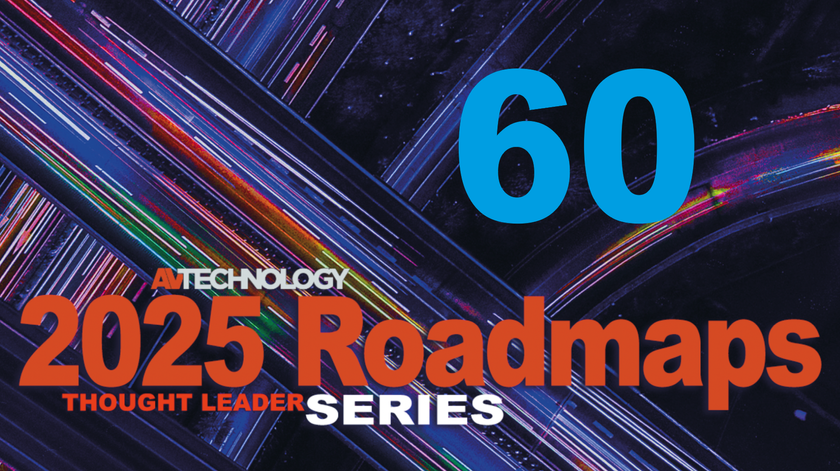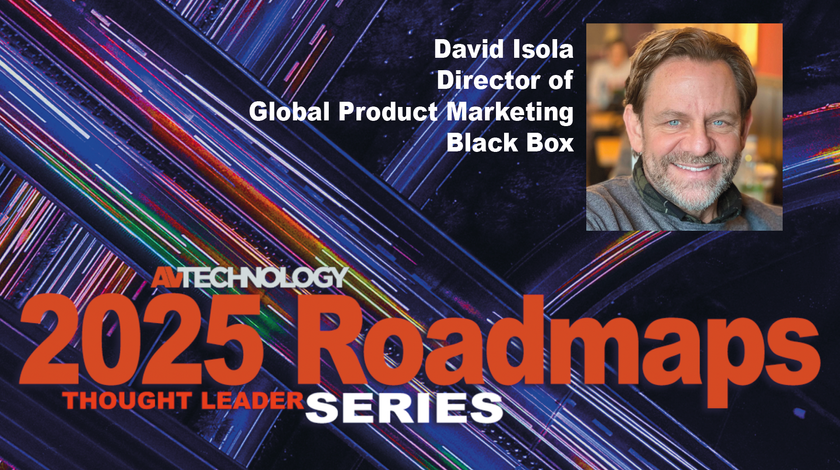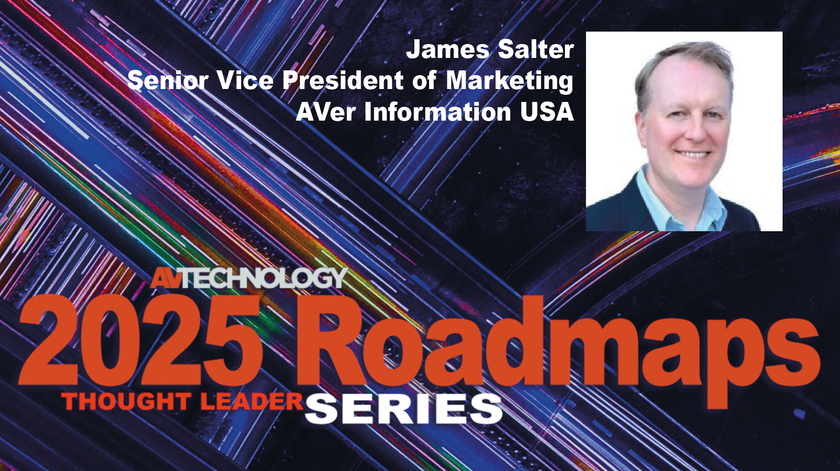A few ideas to help make it through these summer months.
As I write this article in the middle of vacation season, I find my self busy with pursuits not necessarily related to the world of high-technology video. So, in between sips of my tropical adult beverage, I’ve pulled together a few quick tips for you to remember as you pull together your next video system.
Counting Frames
First, let’s talk latency — as in video delay. All digital video devices add delay to the video signal when they’re placed between the source and the target display device. The display devices themselves can also add delay when they process the signal and format it to fit on the panel or chip. For those on the production crew, it’s important to add up the complete chain, and estimate the total amount of delay in the complete system. And why is this necessary, you might ask, in between sips of your tropical drink? To cite just one example, the more delay, the farther out of lip sync your “talent” is from his IMAG image.
In a typical system, “summing” the delay means adding up all the various delay values introduced by any scalers, switchers, processors, and other display devices in the chain. Typically, you can add a frame of delay for each of these gadgets, but some devices of (ahem) “lesser” quality can incur more than a frame from input to output. If you know each gadget well, there are often settings to minimize delay. Your goal is very easy: minimize the delay in your video chain. The audience will thank you.
Learn Those Apps
Second, get to know (and love) your Microsoft programs. Don’t get me wrong, I’m not endorsing Microsoft per se, but Windows has number of tools and shortcuts that will save you many hours of pain and suffering on show site. The best part is, at this very moment, the programs are patiently waiting on the PC that you (more than likely) are using right now. Specifically, you should check out the following apps: • MS Movie Maker: This little program allows you to import all sorts of MPEG and WMV clips so they can be edited and converted for playback. I’ve used this tool to quickly link up multiple “YouTube quality” videos for playback. I also use it to convert video clips so I can embed them into PowerPoint presentations. • MS Picture Manager: I know that the industry standard is Photoshop, but if you don’t have that tool handy, this MS photo editor is available for quick crops or color changes. The program saved me during the early days of the Encore Presentation System, when I needed to constantly crop and color background images for product demos.
• PowerPoint: This instrument of visual torture is used by 90 percent of the presenters in the business. But wait! It doesn’t have to be death by bullet points! PowerPoint presentation can actually look good and, with a little loving care, this skill might even help you keep (or land) a new gig. Knowing how to manipulate the page set up portion of the program can also be useful when developing widescreen background content. By adjusting the height and width of the page, you can create the correct aspect ratio for the screen. This aspect ratio will follow if you’re outputting the final slides from a multi-head PC graphics card.
A Simple Scaling Rule
Lastly, understand that even the best scalers have limitations. This knowledge will keep you from taking bad video and making it worse. I like to keep a simple rule in mind for displaying content in the best possible manner. For every input pixel coming into a scaler, it should not be scaled beyond 2 output pixels. For example, a video coming in at 640x480 should not be scaled beyond a 1024x768 window size. After this point, the image will start to appear pixilated.
Well, that might just be enough tech talk to get us through the rest of the summer.