Going wireless systems doesn’t mean that cabling and connection issues disappear; in fact, the same potential points of failure exist, plus its own set of connectivity issues common to wireless signal transmission
Linksys Smart Wi-Fi Router EA6500 uses the latest 802.11ac standard, and contains six internal 3D antennae that are designed to ensure the same performance whether placed on a desktop or mounted against the wall. The first step in troubleshooting any wireless connectivity issue is to isolate and identify the problem. Wireless LAN issues usually fall into one of the following areas:
- Server or infrastructure issues
- Access Point (AP) issues
- Wireless station issues
Besides issues with the hardware devices, there can be problems with interconnectivity at three different points.
1. Connection between the wired LAN and the router.
2. Connection between the route and a wireless access point.
3. The RF signal between the AP and any wireless stations.
Check the scope of the problem
Try to isolate whether the symptom is displayed on a single station (eg., a laptop) or all stations. If the symptoms are the same with all stations, the problem can be the AP configuration, rather than the station.
Assess signal strength
The wireless station must be within range of the AP in order to receive a radio signal strong enough for a connection to occur and be maintained. Check the signal strength by viewing the wireless network connections screen of your wireless station.
Stay in range
A typical wireless access point using 802.11b or 802.11g with a stock antenna might have a range of 32 m (120 feet) indoors and 95 m (300 feet) outdoors. IEEE 802.11n, however, can more than double the range. On wireless routers with detachable antennas, it is possible to improve range by fitting upgraded antennas which have higher gain in particular directions.
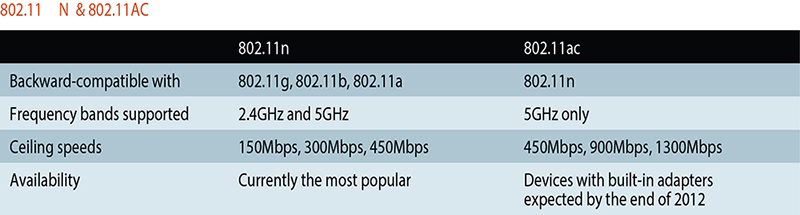
The new 802.11ac standard (also called “5 G WiFi”) will provide higher throughput in the 5 GHz band. It will be backwards compatible with 802.11n, and provide much faster data rates. Although the standard is not yet fully approved, 802.11ac devices are already available.
Signal interference
There are a number of factors which can cause interference. It could be caused by the antenna on the AP not being connected or installed properly. Building construction materials, such as steel and wood, and objects with high water content absorb RF energy and affect signal strength. Interference from devices such as microwave ovens and 2.4 MHz cordless phones can cause RF interference and should be considered when placing the AP. Stronger signals are not always better signals—in an enclosed area, radio signals that are excessively strong may be reflected (bounce off) off objects and cause multipath interference.
A pre-installation site survey should have identified any existing interference issues. Or they could appear post-install if there’s new construction adjacent to your wireless LAN.
